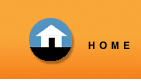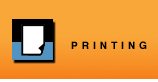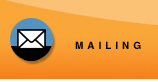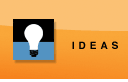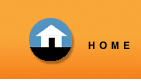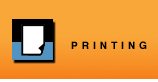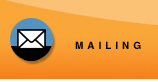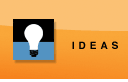Print to our Website with Jaws PDF Courier

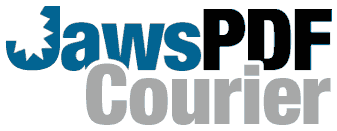

We know what you want. You want a simple way to send your digital files to Watt Solutions Inc without worrying about your fonts, graphics, and layout being left behind. You want to send us files from the application you created them in, and you want the files to be printed exactly how they look on your screen. We know all of this, and we have done something about it.

Jaws PDF Courier is a free download for Windows or Macintosh that enables you to digitally send your files to us, proof them on-line, and submit the order to our website. Install Jaws PDF Courier on your computer, and you can print your files to us from any application. Your print job will be transformed into an industry standard PDF file, and will be available for immediate proofing … it’s “what you see is what you get” printing!

Here’s how you can begin using Jaws PDF Courier:

1.) Download Jaws PDF Courier for Windows or Mac OS X.

2.) Install Jaws PDF Courier on your computer.

3.) Print directly to our website from any software on your computer.

You'll have the opportunity to proof your job on-screen. Once the proof looks good to you simply submit the job to our website. It then becomes a job in our website's Online Print Center.
It's that easy. Your print job is converted to an industry standard PDF file, compressed for easy online transfer, and everything we need is embedded in the job (including fonts and graphics).



Download Jaws PDF Courier for Windows:
To use Jaws PDF Courier, your computer must be running one of the following operating systems:

- Windows 98 (second edition)
- Windows ME
- Windows 2000
- Windows NT4
- Windows XP
- Windows Vista
Your computer must also be able to connect to the Internet with a web browser.

Installing Jaws PDf Courier:

1.) Download the Jaws PDF Courier installer by clicking on the button below.
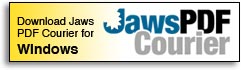 2.) When prompted, open or run the installer application (JawsPDFCourier.exe), or save the installer to your computer and run the installer from your computer after it has been downloaded.†
2.) When prompted, open or run the installer application (JawsPDFCourier.exe), or save the installer to your computer and run the installer from your computer after it has been downloaded.†

3.) When the installer starts, follow the prompts presented by the Jaws PDF Courier installer application. When the installation is complete, you're ready to print to our website!
†Windows Vista Users:
After downloading the installer, locate the file JawsPDFCourier.exe on your hard drive. Right-click on the filename and choose Properties > Compatability > XP, then right-click and choose "Run as administrator." Continue with Step 3.
|


Download Jaws PDF Courier for Mac:
To use Jaws PDF Courier, your computer must be running one of the following operating systems:

- Mac OS 9.x
- Mac OS X (10.2.3 or greater)
Your computer must also be able to connect to the Internet with a web browser.

Installing Jaws PDF Courier:

1.) Download the Jaws PDF Courier installer by clicking the desired button below.
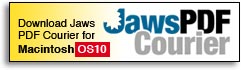

2) If necessary, decompress the installer application (Use the free Stuffit Expander to decompress JawsPDFCourier.bin for Mac OS 9, or double-click JawsPDFCourier.dmg for Mac OS X.)

3.) Temporarily disable any virus detection software or non-essential extensions or Control Panels.

4.) Double-click the installer icon. Note: On Mac OS X you must be the Administrator to install the Client. A password is required.

5.) Follow the prompts presented by the Jaws PDF Courier installer application. When the installation is complete, you're ready to print to our website!

|
How to use Jaws PDF Courier for Windows:

Jaws PDF Courier will appear as a printer titled Watt Solutions Inc on your computer and can be printed to in the same way as any other printer. When a document is printed using this printer, a File Save dialog is displayed. Click Save to continue.

You may also be presented with one or more PDF configuration sets (available in the configuration pull down menu). Select the configuration appropriate for your print job.

Continue below...

|
How to use Jaws PDF Courier for Mac:

Jaws PDF Courier will appear as a printer titled Watt Solutions Inc on your computer and can be printed to in the same way as any other printer. When a document is printed using this printer, a File Save dialog is displayed. Click Save to continue.

For Mac OS X the procedure is slightly different. On selection of Print, a dialog appears allowing you to select the Watt Solutions Inc printer. Within the printer options menu (Copies and Pages), select the Watt Solutions Inc printer.

You may also be presented with one or more PDF configuration sets (available in the configuration pull down menu). Select the configuration application for your print job.

Select Print or if you wish, you can select the Choose ... option to select a new location for the file. Follow this by selecting Save.

Note: Under Jaguar, the print dialog has a Save As PDF ... button. If this option is used, the Watt Solutions Inc printer will not be used. To use the Watt Solutions Inc printer, always select the printer followed by the Print button.

Continue below...

|

You're almost ready to send the file to our website to complete the order. But first, click the Preview button to view a PDF proof of your file. (Viewing a proof requires Adobe's free Acrobat Reader software.
Click here if you need to download a copy of Acrobat Reader).

IMPORTANT! What you see on this proof is exactly what we see when we print your job. Please carefully proof your work!

When you are satisfied with your proof, click the Submit button to send the file to our website. You will be asked to verify you have proofed the job. You may once again view the proof if desired.

At this point, the PDF file is "handed off" to the Online Print Center, and you may select an order form to complete your order.